Aug 2019
Online Presence
Instructions for adding a user to your Google Analytics account so they can assess and manage the information to help you grow online.
- Sign into your Google Analytics at https://analytics.google.com
- Select the “Admin” gear icon in the bottom left corner
- Under “Property” in the middle column, select the down arrow to choose your website (aka “Property”)
- Once the correct Property is selected, click “User Management”
- Press the “+” icon in the upper right
- Click “Add users”
- Enter email address in the “enter email address” field (note: the email must be associated with a Google account)
- Ensure “Notify new users by email” is checked
- Check mark desired permissions. Usually “Edit”, “Read & Analyze”, and “Collaborate” is for users who will help manage your data and set goals
- Click “Add” in the upper right
Rachel Mik
Rachel is a Marketing Coach from Toronto, Canada. She helps heart centered businesses and NFPs create their brand, website and an online presence that makes them stand out online, like a Unicorn in a field of horses.
You Might Also Like
Latest Posts

The Unicorn’s Guide to Marketing – Overview
General
Jan 2024
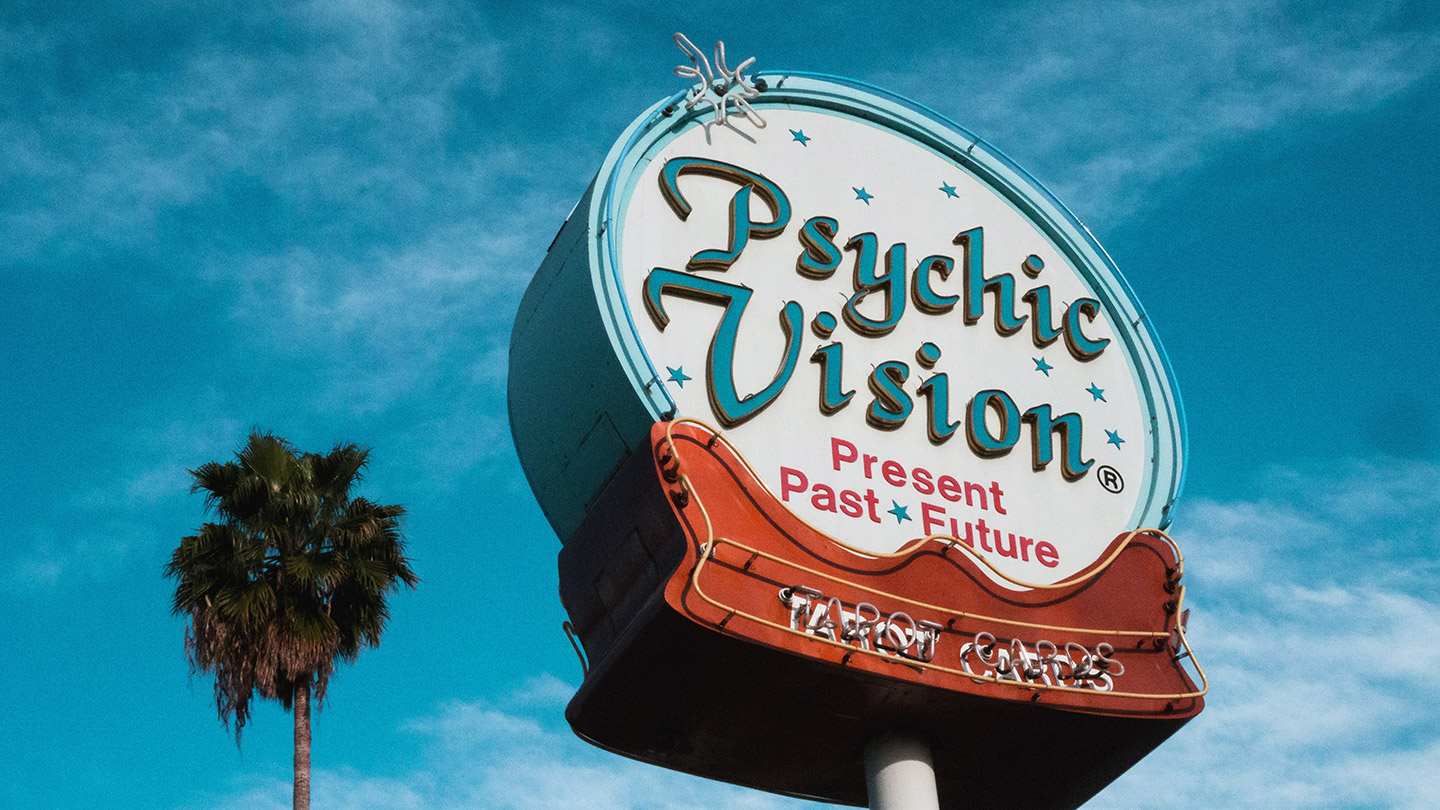
Signs you need a new website
Web Design
Jul 2021

Reasons to support women-led businesses
General
Mar 2020

How to measure Online Visibility
Online Presence
Jan 2020
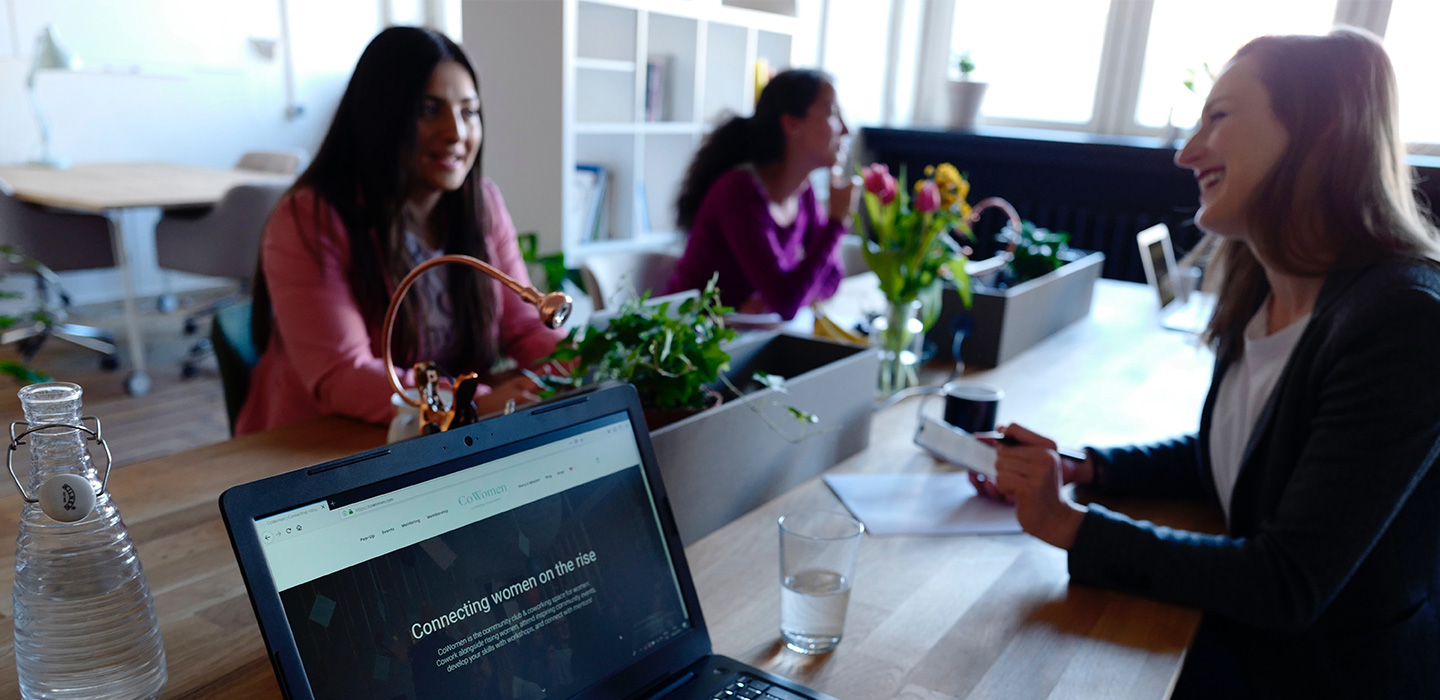
Best advice for increasing online visibility, from 20 marketing experts
Online Presence
Jan 2020

Create a script text with glitter overlay on WordPress
Web Design
Jul 2019

Branding (or Re-Branding) Checklist
Branding
Jun 2019

Four critical access points for your website
Web Design
May 2019
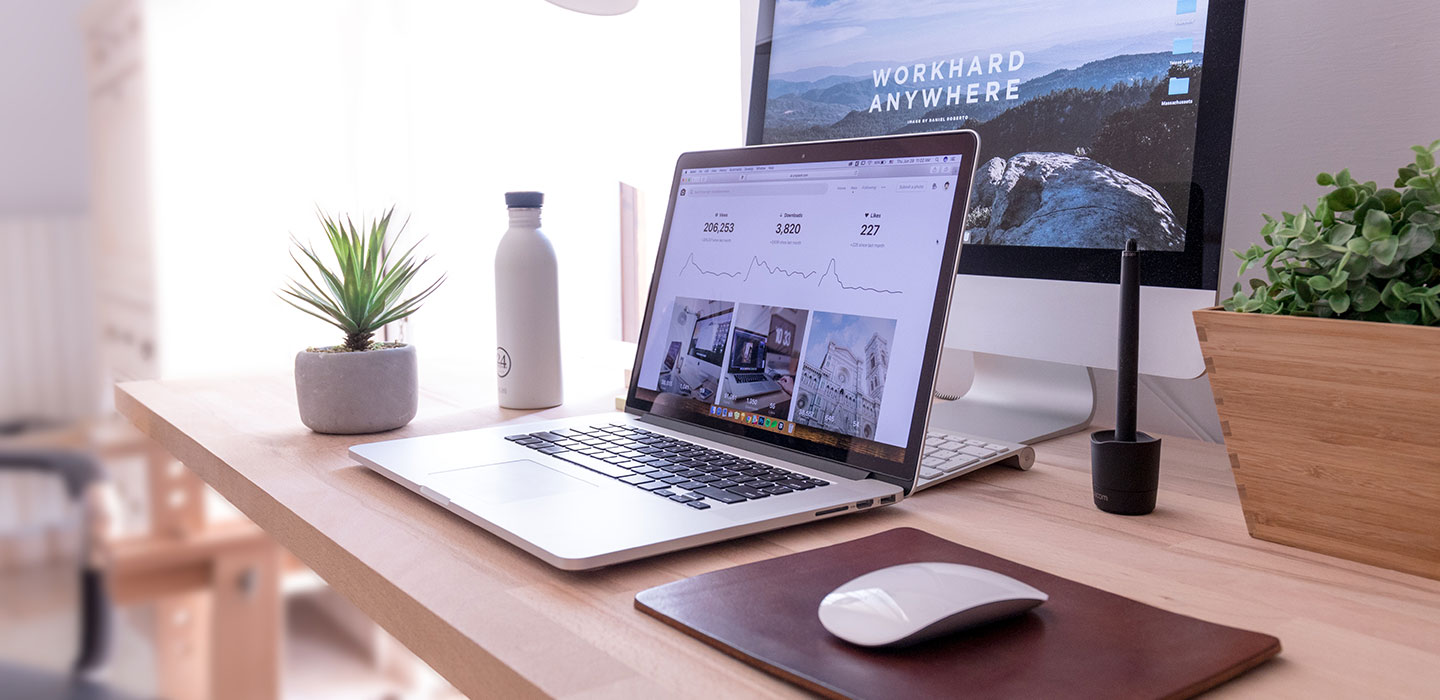
What you need to start a website
Web Design
May 2019

Prepare your brand for an online emergency
Online Presence
Apr 2019
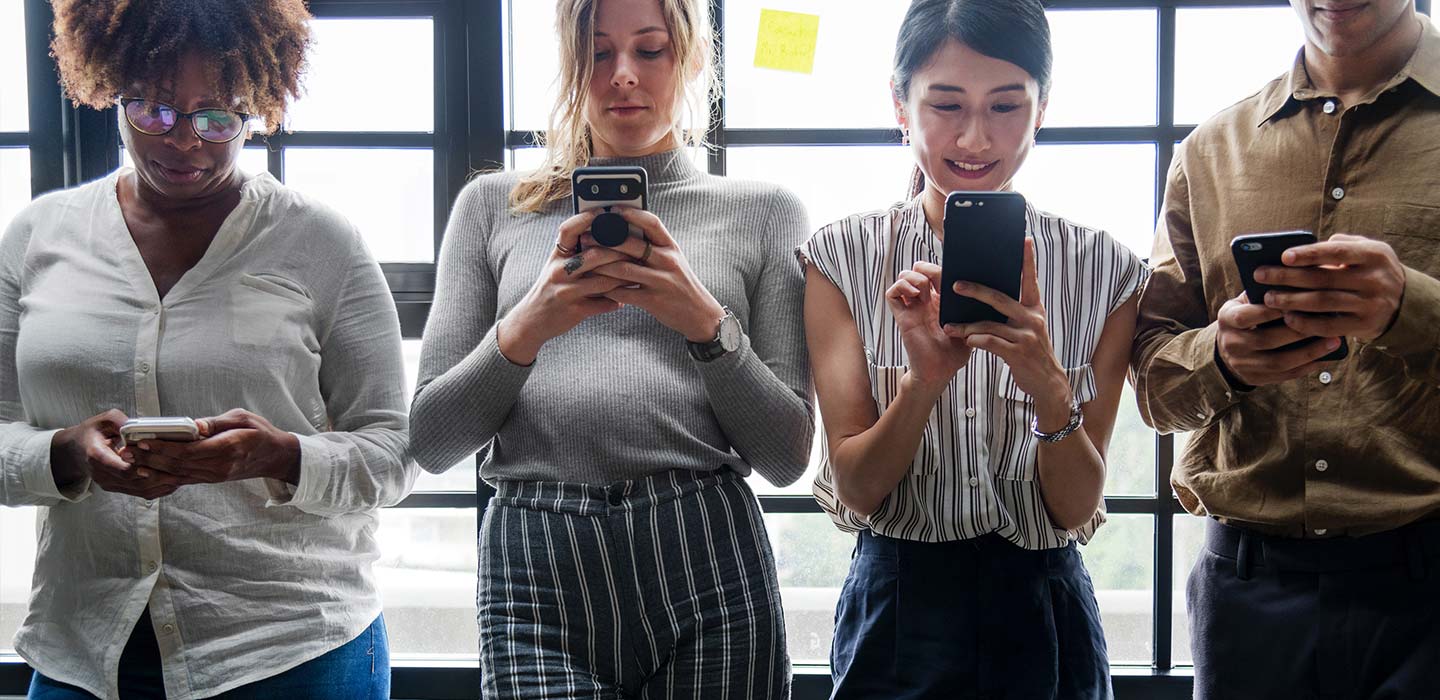
Create and Sell a Downloadable Product for FREE
Web Design
Feb 2019
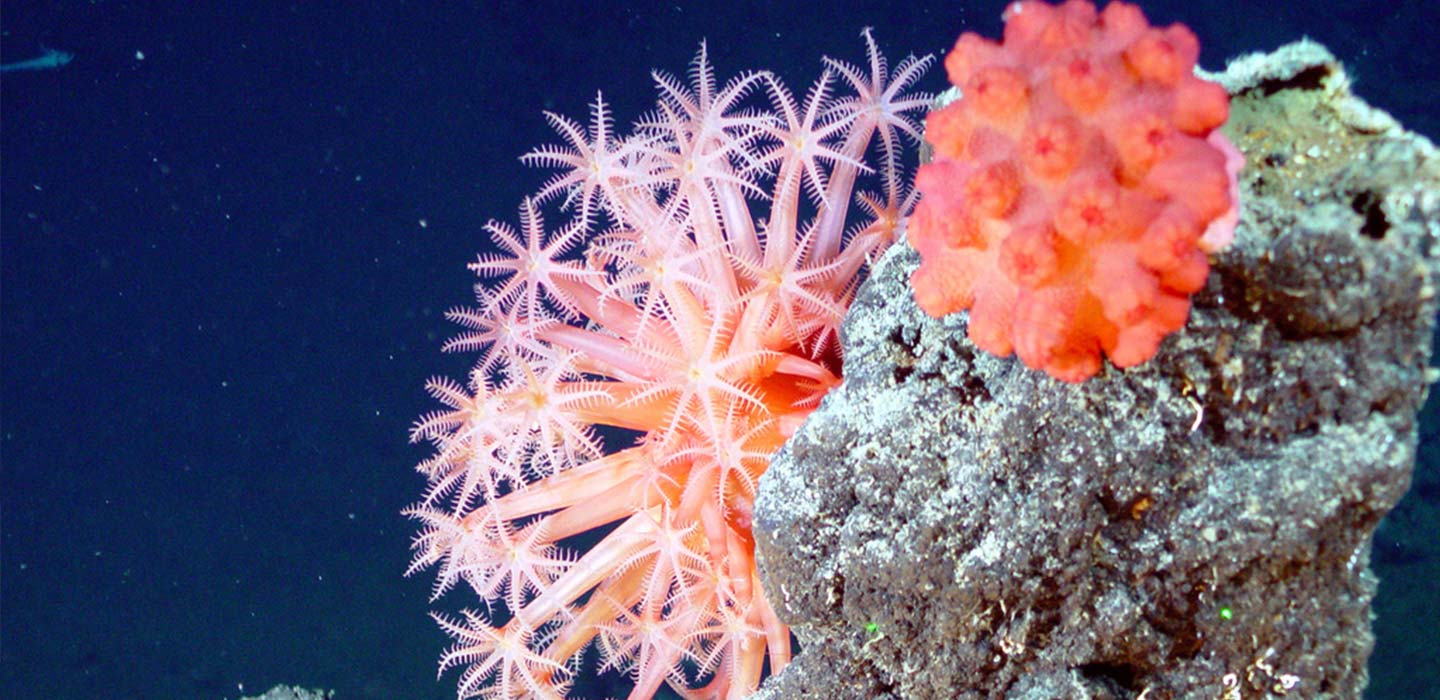
Steal this style guide that uses 2019 design trends
Branding
Jan 2019




